VLAN Configuration in Cisco Packet Tracer (Part-III)
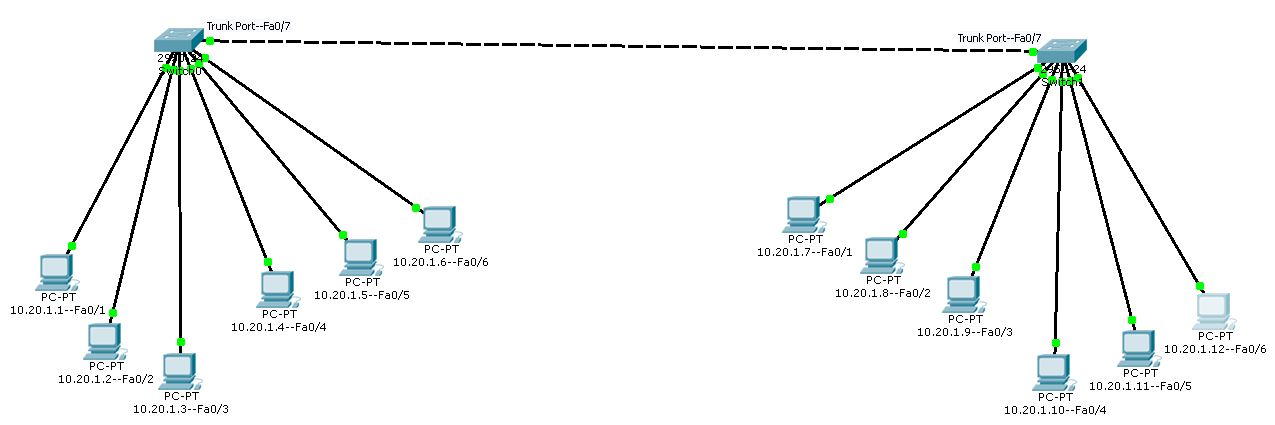
In the previous class we have configured two separate switches and we have configured the two separate VLANs in both switches.
We also have connected both the switches with cross copper wire through the trunk port of each switch.
We came into the conclusion that trunk port is the member of all VLANs so through the trunk port different VLANs from a switch can send data packet to the same VLAN of other switch.
In this class we are going to create two VLANs Student and Teacher; same as that we have created in the previous class but the difference will be that here we are not going to assign static IP Addresses; the IP Addresses will be assigned in dynamic mode.
Computers will obtain the IP Addresses automatically from the DHCP server.
As we are going to obtain IP Address from the DHCP server; the DHCP server must be connected to the port which is the member of all VLANs otherwise we need separate DHCP server for each VLAN.
So we will allot first four ports Fa0/1, Fa0/2, Fa0/3, Fa0/4 under the VLAN 2 as Student and port number Fa0/5 to port number Fa0/8 will be allot under the VLAN 3 as Teacher and we will convert the port number Fa0/9 to trunk for connecting that to the DHCP server and the rest of the ports will be left with the Default VLAN.
Now let us follow the steps to configure the switch;
Switch>enable
Switch#show vlan
| VLAN | Name | Status | Port |
|---|---|---|---|
| 1 | Default | Active |
Fa0/1, Fa0/2, Fa0/3, Fa0/4 Fa0/5, Fa0/6, Fa0/7, Fa0/8 Fa0/9, Fa0/10, Fa0/11, Fa0/12 Fa0/13, Fa0/14, Fa0/15, Fa0/16 Fa0/17, Fa0/18, Fa0/19, Fa0/20 Fa0/21, Fa0/22, Fa0/23, Fa0/24 |
Switch#configure terminal
Switch(config)#vlan 2
Switch(config-vlan)#name Student
Switch(config-vlan)#exit
Switch(config)#vlan 3
Switch(config-vlan)#name Teacher
Switch(config-vlan)#exit
Switch(config)#interface fastEthernet 0/1
Switch(config-if)#switchport mode access
Switch(config-if)#switchport access vlan 2
Switch(config-if)#exit
Switch(config)#interface fastEthernet 0/2
Switch(config-if)#switchport mode access
Switch(config-if)#switchport access vlan 2
Switch(config-if)#exit
Switch(config)#interface fastEthernet 0/3
Switch(config-if)#switchport mode access
Switch(config-if)#switchport access vlan 2
Switch(config-if)#exit
Switch(config)#interface fastEthernet 0/4
Switch(config-if)#switchport mode access
Switch(config-if)#switchport access vlan 2
Switch(config-if)#exit
Switch(config)#interface fastEthernet 0/5
Switch(config-if)#switchport mode access
Switch(config-if)#switchport access vlan 3
Switch(config-if)#exit
Switch(config)#interface fastEthernet 0/6
Switch(config-if)#switchport mode access
Switch(config-if)#switchport access vlan 3
Switch(config-if)#exit
Switch(config)#interface fastEthernet 0/7
Switch(config-if)#switchport mode access
Switch(config-if)#switchport access vlan 3
Switch(config-if)#exit
Switch(config)#interface fastEthernet 0/8
Switch(config-if)#switchport mode access
Switch(config-if)#switchport access vlan 3
Switch(config-if)#exit
Switch(config)#interface fastEthernet 0/9
Switch(config-if)#switchport mode access
Switch(config-if)#switchport mode trunk
Switch(config-if)#exit
Switch(config)#exit
Switch#write
Switch#show vlan
| VLAN | Name | Status | Port |
|---|---|---|---|
| 1 | Default | Active |
Fa0/10, Fa0/11, Fa0/12, Fa0/13 Fa0/14, Fa0/15, Fa0/16, Fa0/17 Fa0/18, Fa0/19, Fa0/20, Fa0/21 Fa0/22, Fa0/23, Fa0/24 |
| 2 | Student | Active | Fa0/1, Fa0/2, Fa0/3, Fa0/4 |
| 3 | Teacher | Active | Fa0/5, Fa0/6, Fa0/7, Fa0/8 |
Switch#exit
Switch>
Port number Fa0/9 is converted to trunk; so it is not the member of any specific VLAN.
Port Fa0/9 is member of all three VLANs that is why it is not showing in the table as it is not alloted under any specific VLAN.
The DHCP server will be connected to this port so that all VLANs can obtain IP Addresses through the trunk port Fa0/9 which is connected to DHCP server.
As we know trunk port is the member of all VLANs.
Therefore; now all computers of different VLANs can successfully obtain the IP Addresses dynamically from the DHCP server pool.
Before that we have to create the DHCP database pool of IP Addresses and we also need to assign static IP Address to the DHCP server; so that the DHCP server can be recognized over the network.
VLAN Configuration in Cisco Packet Tracer VLAN Configuration Step by Step in Packet Tracer VLAN Configuration Step by Step Command PDF VLAN Commands in Cisco Packet Tracer How to Configure VLAN on Cisco Switch Step By Step How to Configure VLAN in Cisco Packet Tracer How to Configure DHCP for Multiple VLANS Cisco Switch Configure DHCP with Multiple VLANS Configure DHCP for Many VLANS Using Cisco Packet Tracer VLAN Configuration Step by Step in Packet Tracer VLAN Configuration Step by Step Command PDF VLAN Commands in Cisco Packet Tracer How to Configure VLAN on Cisco Switch Step By Step How to Configure VLAN in Cisco Packet Tracer How to Configure DHCP for Multiple VLANS Cisco Switch Configure DHCP with Multiple VLANS Configure DHCP for Many VLANS Using Cisco Packet Tracer VLAN Configuration Step by Step in Packet Tracer VLAN Configuration Step by Step Command PDF VLAN Commands in Cisco Packet Tracer How to Configure VLAN on Cisco Switch Step By Step How to Configure VLAN in Cisco Packet Tracer How to Configure DHCP for Multiple VLANS Cisco Switch Configure DHCP with Multiple VLANS Configure DHCP for Many VLANS Using Cisco Packet Tracer VLAN Configuration in Cisco Packet Tracer