VLAN Configuration in Cisco Packet Tracer (Part-I)
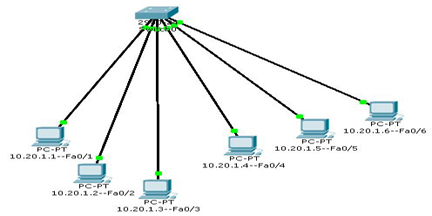
In previous class we have created the LAN setup using some computers and switch.
We also have assigned the IP Addresses to those computers.
We also have tested the connectivity among those computers by sending data packets from one computer to other computers in the network and we also have checked the connectivity using the PING command from one system by accessing all other computers in the same network.
The conclusion that we have drawn from the previous class is that all computer can send and receive data packets in same networking address of a connected setup.
Let us understand the requirement of VLAN setup;
The concept of VLAN separates the physical networking setup into more logical or virtual setup in spite of all the system being connected in a geographically single workstation.
The purpose of using VLAN setup in a workstation is to ensure security mechanism for users working different department.
If we implement the VLAN then we can restrict data of one department from accessing the same by other departments even all the systems are connected in a single physical setup having same networking IP Addresses; therefore, in this way high security can me ensured among all departments.
So here we are going to learn; how can we separate logical workstations from a single physical workstation? There by having all connected computers assigned to same networking IP Address; in this way we restrict sending and receiving data packets from one logical separated workstation to another logical workstation.
Now Let us start;
Open the Cisco Packet Tracer Interface by double clicking on the icon;
First create the LAN setup using some computers and a switch.
Assign IP Addresses to those computers and the network address of those computers must be same; only the host addresses will be different from one and another system.
Before implementing VLAN test the connectivity of the LAN setup by sending packets and also by using PING command.
So before implementing VLAN data can be send to all computers connected in a single setup having same network addresses.
Now let us start the process of dividing the workstation into logical sub workstations.
For that we need to implement VLAN;
We need to manage the switch and configure the same.
For that we need to connect a laptop or computer with the switch console port using the console cable.
We will find the console cable under the connection tab.
We have to connect one end of the console cable to the RS232 port of the laptop and other end of the console must be connected to the console port of the switch.
This system is not connected for sharing data with other computers in the network rather this laptop will display the internal configuration of the switch; so that we can write code for managing the default parameters those are configured in the switch.
Now we can see the internal interface of the switch in the laptop screen.
Note one thing that only the managed switch can be configured but the unmanaged switch cannot be configured.
Let us follow the steps;
Open laptop interface first;
Choose the Terminal option;
Window will appear;
keep all the given parameters same as it is there;
Click OK button;
Now terminal window will appear for writing code;
Switch>enable
Switch#show vlan
| VLAN | Name | Status | Port |
|---|---|---|---|
| 1 | Default | Active |
Fa0/1, Fa0/2, Fa0/3, Fa0/4 Fa0/5, Fa0/6, Fa0/7, Fa0/8 Fa0/9, Fa0/10, Fa0/11, Fa0/12 Fa0/13, Fa0/14, Fa0/15, Fa0/16 Fa0/17, Fa0/18, Fa0/19, Fa0/20 Fa0/21, Fa0/22, Fa0/23, Fa0/24 |
Switch#configure terminal
Switch(config)#vlan 2
Switch(config-vlan)#name Student
Switch(config-vlan)#exit
Switch(config)#vlan 3
Switch(config-vlan)#name Teacher
Switch(config-vlan)#exit
Switch(config)#interface fastEthernet 0/1
Switch(config-if)#switchport mode access
Switch(config-if)#switchport access vlan 2
Switch(config-if)#exit
Switch(config)#interface fastEthernet 0/2
Switch(config-if)#switchport mode access
Switch(config-if)#switchport access vlan 2
Switch(config-if)#exit
Switch(config)#interface fastEthernet 0/3
Switch(config-if)#switchport mode access
Switch(config-if)#switchport access vlan 2
Switch(config-if)#exit
Switch(config)#interface fastEthernet 0/4
Switch(config-if)#switchport mode access
Switch(config-if)#switchport access vlan 3
Switch(config-if)#exit
Switch(config)#interface fastEthernet 0/5
Switch(config-if)#switchport mode access
Switch(config-if)#switchport access vlan 3
Switch(config-if)#exit
Switch(config)#interface fastEthernet 0/6
Switch(config-if)#switchport mode access
Switch(config-if)#switchport access vlan 3
Switch(config-if)#exit
Switch(config)#exit
Switch#write
Switch#show vlan
| VLAN | Name | Status | Port |
|---|---|---|---|
| 1 | Default | Active |
Fa0/7, Fa0/8, Fa0/9, Fa0/10 Fa0/11, Fa0/12, Fa0/13, Fa0/14 Fa0/15, Fa0/16, Fa0/17, Fa0/18 Fa0/19, Fa0/20, Fa0/21, Fa0/22 Fa0/23, Fa0/24 |
| 2 | Student | Active | Fa0/1, Fa0/2, Fa0/3 |
| 3 | Teacher | Active | Fa0/4, Fa0/5, Fa0/6 |
Switch#exit
Switch>
Now there are three logical workstations; those are Default, Student and Teacher.
In the Default VLAN there are 18 ports assigned to it; previously there were all 24 ports allotted before we have assigned 6 ports under separate two VLANs.
Under the Student VLAN; we have assigned 3 ports Fa0/1, Fa0/2 and Fa0/3.
Under the Teacher VLAN; we have also assigned 3 ports Fa0/4, Fa0/5 and Fa0/6.
Now all the computers connected in different VLANs can send and receive local data only within same VLAN but not between separate VLANs.
VLAN Configuration in Cisco Packet Tracer What is VLAN in Networking What is the Importance of VLANs in a Switched Network VLAN Configuration Step by Step in Packet Tracer VLAN Configuration Step by Step Command PDF VLAN Commands in Cisco Packet Tracer Networking for Beginners Networking Commands in Cisco Packet Tracer Networking Basics Tutorial How to Configure VLAN on Cisco Switch Step By Step How to Configure VLAN in Switch How to Configure VLAN in Cisco Packet Tracer Computer Networking CCNA Tutorial What is VLAN in Networking What is the Importance of VLANs in a Switched Network VLAN Configuration Step by Step in Packet Tracer VLAN Configuration Step by Step Command PDF VLAN Commands in Cisco Packet Tracer Networking for Beginners Networking Commands in Cisco Packet Tracer Networking Basics Tutorial How to Configure VLAN on Cisco Switch Step By Step How to Configure VLAN in Switch How to Configure VLAN in Cisco Packet Tracer Computer Networking CCNA Tutorial What is VLAN in Networking What is the Importance of VLANs in a Switched Network VLAN Configuration Step by Step in Packet Tracer VLAN Configuration Step by Step Command PDF VLAN Commands in Cisco Packet Tracer Networking for Beginners Networking Commands in Cisco Packet Tracer Networking Basics Tutorial How to Configure VLAN on Cisco Switch Step By Step How to Configure VLAN in Switch How to Configure VLAN in Cisco Packet Tracer Computer Networking CCNA Tutorial VLAN Configuration in Cisco Packet Tracer